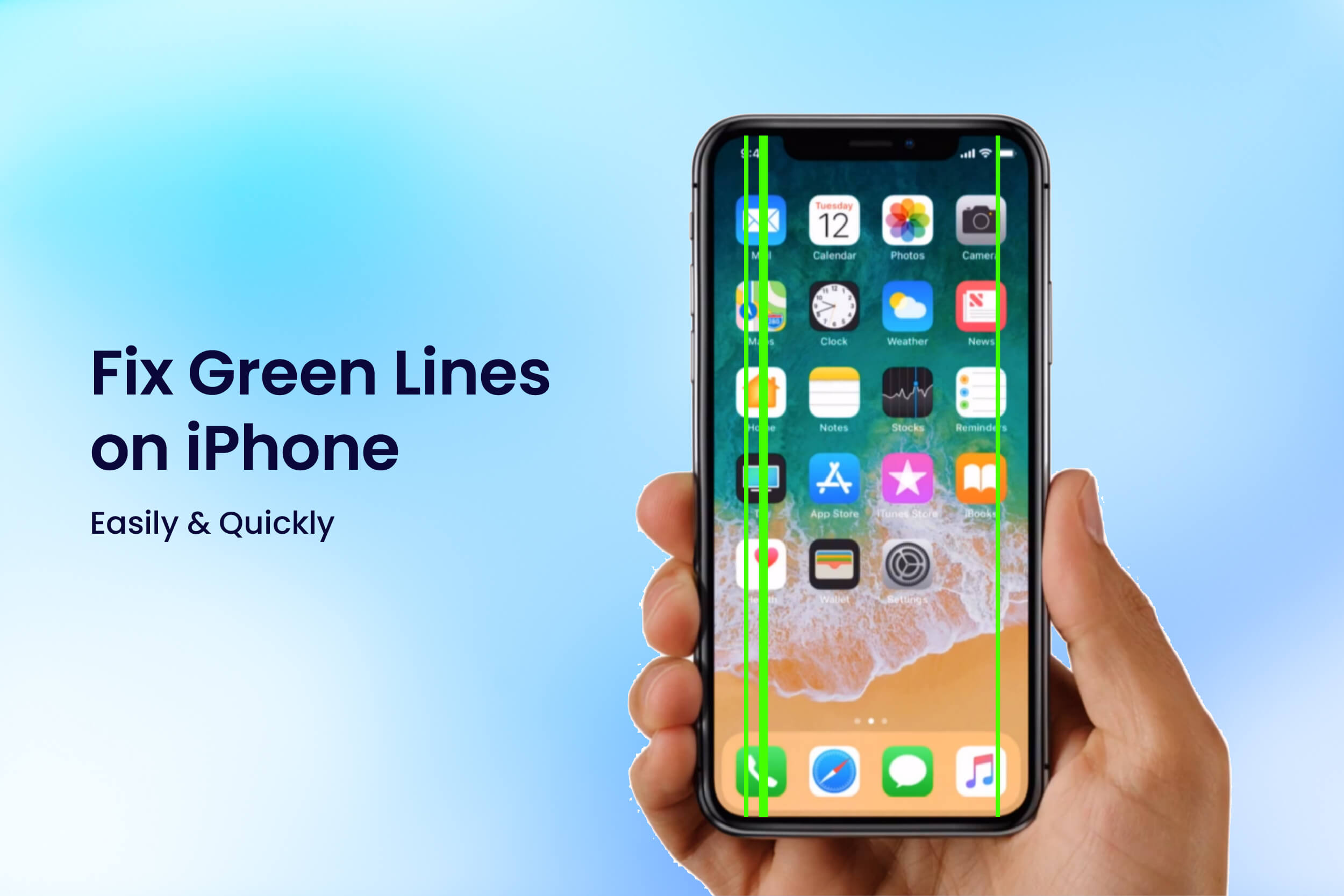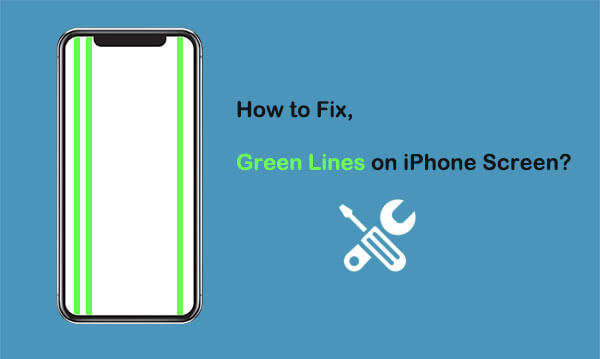
What Causes Green Lines on an iPhone Screen?

Software Issues:
At other times the green lines may be a result of bugs in the software or a problem with the operating system. This can happen after the release of an update or as a result of running apps that are not compatible with one another.Connection Problem:
The iPhone when manufactured needed a proper connection between the LCD and the digitizer part of the iPhone. It can be as a result of liquid ingress.Physical Damage:
Your iPhone screen was hit badly, like dropping it on a top floor or perhaps you slept over the iPhone for many hours.Circuit Problem:
One component inside could have been short-circuited.
Having an insight into the cause of the problem will assist you in determining the most appropriate solution to the problem.
- Now, to power it on, you can take the power button, and hold it that way so that the laptop will come to life or you just say okay, I will turn it back on after three or four days.
- You should keep it off for a few days if you believe that water got into the iPhone in case you took it swimming or dropped it into the water and rinsed it.
- If the water has not been expelled, and the SIM card tray and any connected peripherals have been investigated as well, ensure that the LCI is white or red.
- Apple wanted to know if water was the issue for the green line problem or any other water problem, including short circuits, they installed a water damage detector in your iPhone.
- The LCI stands for liquid contact indicators and is a water damage detector that reacts to moisture by going red on the iPhone.
- If it is white, then it cannot be due to water damage in any way.
- If the LCI is red, then maybe a water problem could be the reason behind it.
- Fix iPhone problems like iPhone stuck on the Apple logo, iPhone stuck in a reboot loop, iPhone in recovery mode, iPhone black screen, etc.
- How to restore your iPhone to factory settings even if you’ve forgotten your passcode.
- Update/Downgrade iOS with no possible errors such as an update that may take too long.
- If the problem is acute and the lines are increasing or if you see more lines on the iPhone daily then it will be advisable to take the phone to the authorized service center for repair.
- You can also be relieved that if your phone is still under warranty and if the problem is not a result of water damage then you can get your screen replaced for free.
How to Fix the Green Line on the iPhone Screen
Below are some strong recommendations that will ensure you get rid of the green line on your iPhone screen.Force Restart your iPhone
It is important to distinguish between the task of simply restarting the iPhone and force restarting it. It is like forcing it to shut down instead of going through the proper steps to shut it down and then restarting it.During normal force restart, your iPhone shuts down, and if there are issues like short-circuiting or wetness they wouldn’t exaggerate because the iPhone has been turned off.
Here’s how to force-restart your iPhone:
Step 1. Turn the ring ’volume-up’ button clockwise.Step 2. Press this volume down button rapidly and instantaneously you release the key.
Step 3. Now, immediately, without releasing the power button, wait until the iPhone switches off and the black screen is displayed.
Inspect the iPhone for possible water damage
To check if your iPhone’s screen is green because of water damage, the steps are technical, and they are simple. Here’s what you need to do:Step 1. Now, grab your SIM ejector tool and remove the SIM card tray.
Step 2. First, look at the SIM card tray to see if there are droplets of water on it, or just touch the SIM card tray to find out whether it has moisture or is wet.
Here’s how to check if the LCI is white or red:
Take out the SIM card tray and try to look into the iPhone with the help of a torchlight – the LCI should be red or white inside the device.Reset iPhone Settings
Some of the users have reported that the problem can be solved in the short term by resetting the settings of the iPhone. Here’s how to reset iPhone settings: Step 1. Open "Settings".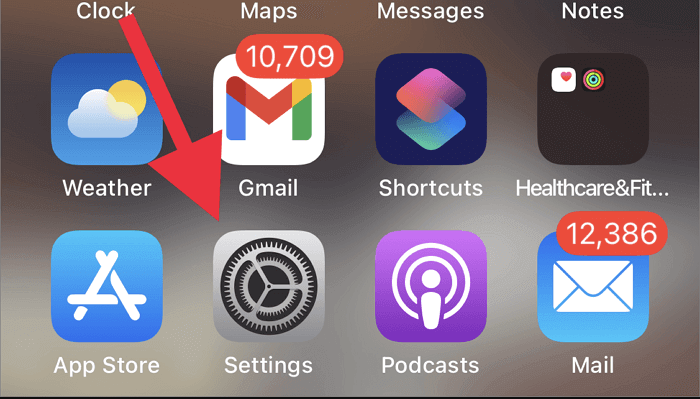
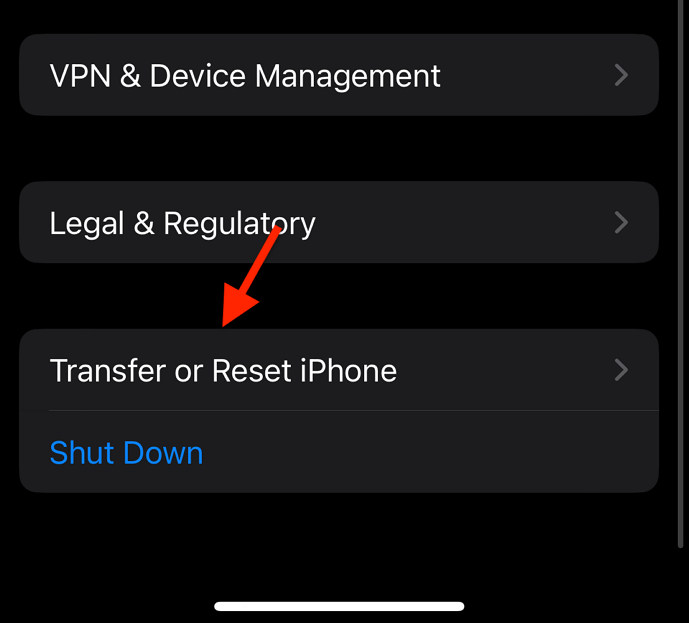
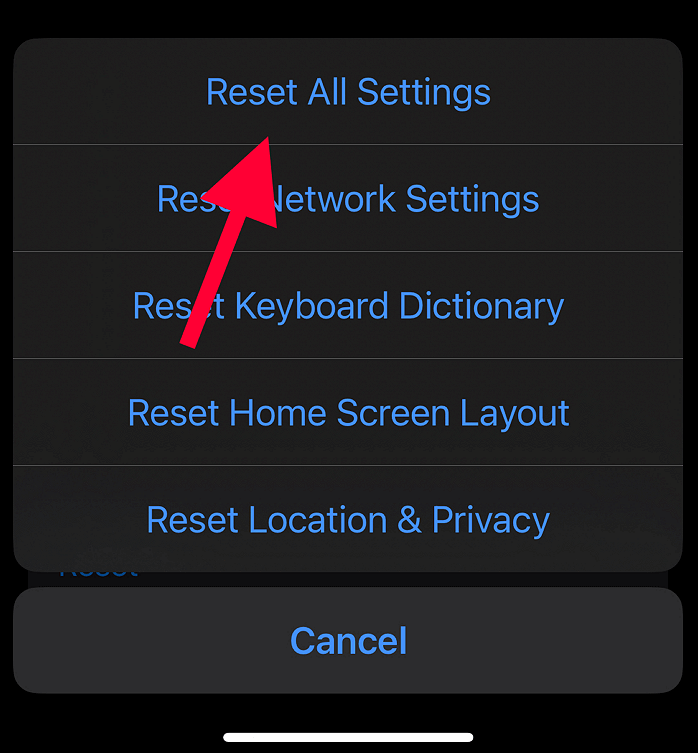
Restart your iPhone to know if the green lines on your iPhone are reduced.
Get your iPhone into Recovery Mode
If resetting the settings also did not work, try to run your iPhone in recovery mode. Here’s how to do that:Step 1. Connect your iPhone to your computer.
Step 2. If you are using Windows, open iTunes, and if you are using Mac open Finder.
Step 3. Turn the volume up and immediately afterward turn the volume down.
Step 4. The power button is located on the side of the phone: press and hold it.
Step 5. On the iTunes or Finder window, choose ‘Check for Update’.
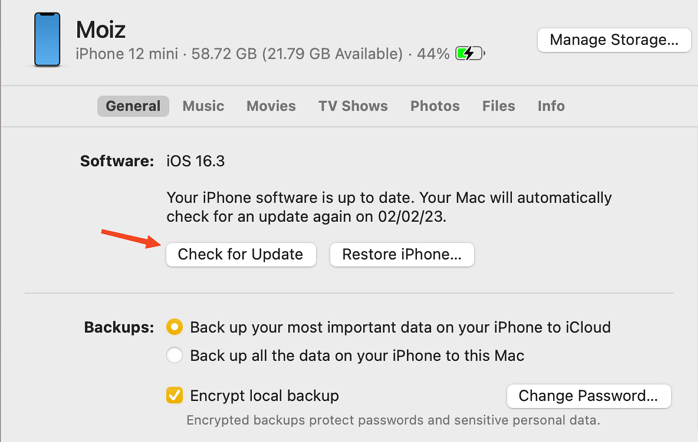
How To Repair IOS Without Wipes
In case none of the mentioned methods help to solve your issue, there is an effective solution before taking your phone to the Apple Service Center. Dr Fones is one of the most powerful and best tools to repair and solve system problems like a professional.It has some exciting features, such as:
Get in touch with an Apple Authorized Service Provider
Conclusion
Green lines on your iPhone screen can be a result of an accidental drop, technical difficulties, or some other sad situation. Some of the issues can be easily rectified through basic procedures such as resetting or upgrading your iPhone, while others call for Mobile Phone Repair services. If you are having green lines on your iPhone screen or any other form of display problems, Dr Fones is here for you. Our certified technicians will only use the highest quality parts to guarantee that your device works as it should again. If your display is a problem, don’t worry – head to Dr Fones for a quick and efficient fix.To find out how our expert technicians can assist you in taking care of your mobile, contact us for a demo now.
Follow us on social media to stay updated on the latest tips, offers, and more: Need professional help with mobile repair services? Visit Dr Fones today!